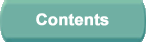



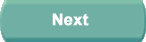

This page is selectable from the Simulator Control tab suite and from the Page Navigation Toolbar and allows you to select the appropriate lesson plan for the training exercise. Selection may be from either the displayed table or loaded from a USB drive.
| Open | Allows you to open a Lesson Plan. |
| Refresh Table | Allows you to refresh the table of Lesson Plan names. |
| Installed Lessons | Displays all installed lessons. |
| View | Displays the currently selected Lesson Plan. |
| USB Drive | Allows you to import a Lesson Plan from a USB drive. |
The lesson plan system enables a training session to be run automatically or semi-automatically with minimum instructor intervention.
Each lesson plan consists of a series of events which are executed sequentially. The events can be activated automatically when a condition is satisfied (for example, when a quantity reaches a specific level, or a pre-defined altitude is reached), or manually by selecting a button. In addition, it is possible to have non-sequential events in the lesson plan which do not form part of the sequential flow but can be selected at any time.
The lesson plans are created off-line using the Lesson Plan Editor utility.
The lesson plans can be displayed in either Profile view or List view.
NOTE: A lesson plan may be 'locked' in either view from the Editor.
When a lesson plan is selected, the associated lesson plan is displayed in either Profile view or List view, as defined in the Editor when the lesson plan is created.
Only one lesson plan can be active (running) at any time.
Profile View
The lesson plans are displayed graphically as a plot of altitude (vertical axis) against time (horizontal axis). Each lesson plan can be several hours in duration, but only a section of the plan can be displayed at any one time. Therefore, the display scrolls automatically from left to right as the lesson proceeds, keeping the current section of the lesson on the screen. Scroll arrows are provided to allow you to manually scroll through the lesson plan. A 'time-bar' is displayed along the horizontal axis indicating the elapsed time since the lesson plan started.