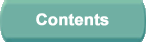



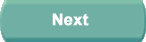


Each lesson plan consists of a series of numbered events which are displayed as buttons on the screen. As the lesson progresses, the events are activated sequentially. Automatic events (indicated by an A) occur when the pre-set conditions are met; manual events (indicated by an M) require action by you before they become active. To execute a manual event, either touch the button and then select Execute from the pop-up menu, or select Enter Item. To override the preset conditions for an automatic event, either touch the button and then select Execute form the pop-up menu, or select Enter Item. In addition, you can override the event sequence to repeat or skip a particular section (for example). To jump to a particular event, select the appropriate button and then select Goto from the pop-up menu.
The status of each event in the lesson plan is indicated by the colour of the associated button. The button is normally blue and changes to orange when the event is active (ie., it is the current event), then to red when the event is executing. The button changes to dark green when the event is completed. If the lesson plan is not running, all the buttons are grey and cannot be selected.
Events may have more than one set of associated actions and you can change the set that is active for the current lesson plan. To select a different set of actions, touch the button and then select the appropriate button on the pop-up menu. The selection of a non-default set has to be made before the corresponding event is executed. The sets of actions are mutually exclusive so that only one set will be activated during the execution of the lesson plan.
If an event has multiple actions, the actions will be executed sequentially.